Who should read this guide?
This is an accounting guide for those who own one or more Vrbo investment properties and who use QuickBooks accounting software. Operating Vrbo investment properties is a business model where an operator purchases one or more properties and offers them on Vrbo for the purpose of building equity much faster than a traditional rental business. As such, the Vrbo investment property business model thrives in markets where Vrbo short-term income potential is far higher than local long-term rental prices. However, there are decisions to be made in your accounting process. Keeping a close eye on your numbers will make a great difference in navigating the success of your ongoing operations. In this guide, we’ll be focusing on accounting for all income received by Vrbo from an investor perspective, including how to automate Vrbo revenue accounting using QuickBooks.
USING AIRBNB? READ THIS ARTICLE INSTEAD
NOTE: This guide only covers Vrbo revenue accounting, not costs. For a guide about Vrbo costs and chart of accounts to consider, check out this guide instead: Vrbo Costs and Chart of Accounts to Consider
Table of Contents
Here’s what you’ll get from this guide:
- A template for QuickBooks with detailed chart of accounts for a Vrbo investment property
- Learn how to automate Vrbo investment property accounting with Tallybreeze
- Execute common transaction workflows in QuickBooks
- Generate monthly reports for you and your firm
Cash Flow Diagram
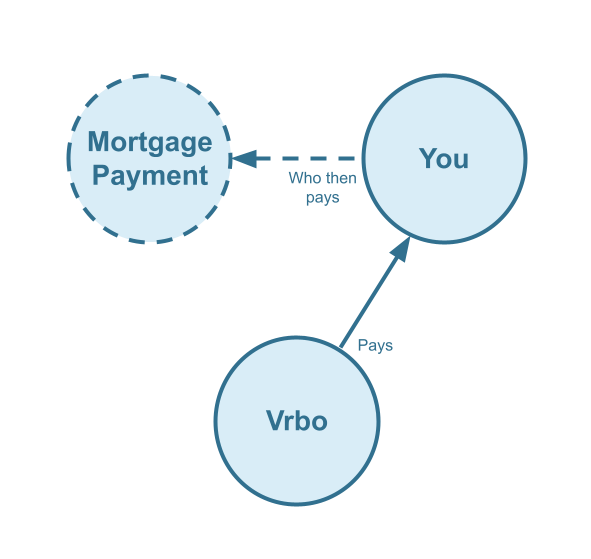
Who should not read this guide?
There are other business models that may be more suitable in your particular scenario, which are covered better in the following guides:
- Vrbo Arbitrage Accounting in QuickBooks
- Vrbo Co-Host Accounting in QuickBooks
- Trust Accounting for Vrbo Property Managers in QuickBooks
- Vrbo Property Management Alternative Accounting Method in QuickBooks
- All Vrbo templates for QuickBooks
- Vacation Rental Accounting & Bookkeeping: A Comprehensive Guide
Vrbo Investment Property: QuickBooks Chart of Accounts
Here we’ll describe our QuickBooks chart of accounts template for Vrbo income in great detail:
Account Codes
| No. | Account | Type |
|---|---|---|
| 24000 | Rental Liability | Liability |
| 24210 | Rental Liability: Vrbo Taxes Payable | Liability |
| 42000 | Rental Revenue | Revenue |
| 42310 | Rental Revenue: Vrbo Income – Accommodation Fare | Revenue |
| 42320 | Rental Revenue: Vrbo Income – Cleaning Fee | Revenue |
| 42330 | Rental Revenue: Vrbo Income – Other Fees Collected | Revenue |
| 42610 | Rental Revenue: Vrbo Refunds | Revenue |
| 51000 | Rental Costs | Cost of Service |
| 51110 | Rental Costs: Vrbo Base Commission Fee | Cost of Service |
| 51120 | Rental Costs: Vrbo Payment Processor Fee | Cost of Service |
NOTE: In this guide, we only cover income accounting, not costs. For a guide about Vrbo costs and chart of accounts to consider, check out this guide instead: Vrbo Costs and Chart of Accounts to Consider
Detailed Explanation of Accounts
Click to expand and learn more about any particular account type.
Rental Liability
24000 – Rental Liability – This is a parent account with child accounts that account for rental liabilities.
24210 – Rental Liability: Vrbo Taxes Payable – This represents all Taxes collected from Vrbo and payable to a tax authority.
Rental Revenue
42000 – Rental Revenue – This is a parent account with child accounts that account for rental revenue.
42310 – Rental Revenue: Vrbo Income – Accommodation Fare – This account tracks the accommodation fare portion of each Vrbo reservation. The accommodation fare is equal to the number of nights multiplied by the average nightly rate of each reservation.
42320 – Rental Revenue: Vrbo Income – Cleaning Fee – This account tracks the cleaning fee portion of each Vrbo reservation.
42330 – Rental Revenue: Vrbo Income – Other Fees Collected – This account tracks any other fees collected from Vrbo.
42610 – Rental Revenue: Vrbo Refunds – This account tracks refunds executed by Vrbo.
Rental Costs
51000 – Rental Costs – This is a parent account with child accounts that account for rental costs.
51110 – Rental Costs: Vrbo Base Commission Fee – This account tracks service fee costs from Vrbo for each reservation, which is subtracted from the income.
51120 – Rental Costs: Vrbo Payment Processor Fee – This account tracks payment processor fees from Vrbo for each reservation, which is subtracted from the income.
Accounts not included in this template
For the scope of this guide, we’re mainly focused on Vrbo revenue recognition. It is important to point out that our template does not include many general accounts. We also make reference to some accounts not included in this particular template, which we’ll list here:
- 11100 – Vrbo Payment Clearing Account – This account is used to apply payments to Vrbo invoices upon the day the Vrbo reservation payout is posted. Payouts can take 2-6 days (or longer) to arrive in the bank account after posted from Vrbo. Monies owed are held in this clearing account until the payouts are received in the bank. This account also helps to automate the reconciliation process.
- 1XXXX – Operations Bank Account – This is your business operations bank account set up with your financial institution. It’s a cash asset account to facilitate your Vrbo investment property day-to-day business operations.
- 2XXXX – Mortgage Principal – This account is a long-term liability account used to track the mortgage loan principal owed.
- 7XXXX – Mortgage Interest – This account is an expense account and is used to track the interest payments of the mortgage loan.
Quick Setup Steps
Here’s how to import the above chart of accounts template. The chart of accounts discussed in this article can be imported into QuickBooks automatically using Tallybreeze’s setup tools. Here’s how to access this utility…
- If you haven’t already, Sign Up to Tallybreeze. It includes free use of this template.
- Once registered, go to the Connections manager in Tallybreeze. Connect your Vrbo account, connect your QuickBooks Online account and then create a connection between the two.
- Within the Connection settings, select “Set Up QuickBooks”
- Select your business model from the drop-down list at the top and select “Import Template to QuickBooks”.
How to Automate Vrbo Revenue Accounting
Vrbo has the potential to turn into a major source of revenue for many property investors. With Tallybreeze (formerly Bnbtally), it’s never been easier or more convenient to automate the reconciliation of your Vrbo reservations in QuickBooks. In the following section, we’ll go over how to automate the revenue of Vrbo investment properties, including chart of account setup and preset configuration.
Tallybreeze Listing Presets
The Tallybreeze team has created an easy-to use interface to help you manage your Vrbo listings. Once connected with QuickBooks, the system will guide users through setting up accounting rules for each listing so they can be optimized quickly and efficiently.
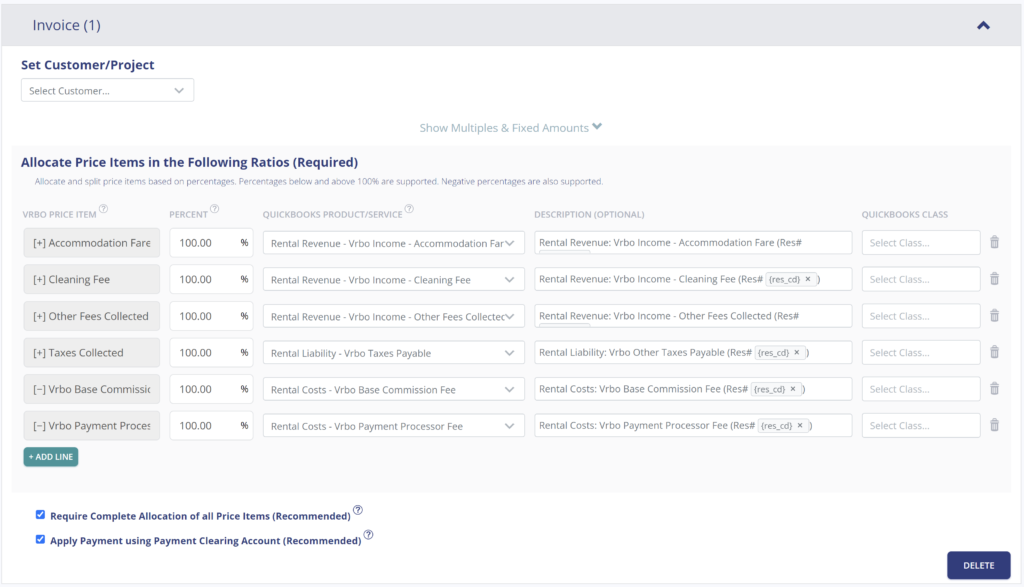
Explanation of Preset Lines
In this business model, everything collected from Vrbo is yours. This includes the accommodation fare, cleaning fee, Vrbo base commission fee (subtracted), payment processor fee (subtracted), any other fees collected and any taxes payable (if they exist)
| Vrbo Price Item | % | Account |
|---|---|---|
| Accommodation Fare | 100% | 42310 – Rental Revenue: Vrbo Income – Accommodation Fare |
| Cleaning Fee | 100% | 42320 – Rental Revenue: Vrbo Income – Cleaning Fee |
| Other Fees Collected | 100% | 42330 – Rental Revenue: Vrbo Income – Other Fees Collected |
| Taxes Collected | 100% | 24210 – Rental Liability: Vrbo Taxes Payable |
| Vrbo Base Commission Fee | 100% | 51110 – Rental Costs: Vrbo Base Commission Fee |
| Vrbo Payment Processor Fee | 100% | 51120 – Rental Costs: Vrbo Payment Processor Fee |
Example Reservation
Let’s say you have Tallybreeze set up for this listing using the preset settings above. Let’s say Vrbo sends a payout for a current reservation with the following itinerary price items:
- Accommodation Fare: $2000
- Cleaning Fee: $300
- Vrbo Transient Occupancy Taxes: $200
- Vrbo Base Commission Fee: -$30
- Vrbo Payment Processor Fee: -$30
- Reservation Total: $2440
Tallybreeze accounts for all the income received by Vrbo, separating out each price item. The total amount to be received from Vrbo for this reservation is $2440, which is allocated to the Vrbo Payment Clearing Account to be later reconciled against the resulting bank deposit.
| Account | Debit | Credit |
|---|---|---|
| 42310 – Rental Revenue: Vrbo Income – Accommodation Fare | $2000 | |
| 42320 – Rental Revenue: Vrbo Income – Cleaning Fee | $300 | |
| 51110 – Rental Costs: Vrbo Base Commission Fee | $30 | |
| 51120 – Rental Costs: Vrbo Payment Processor Fee | $30 | |
| 24210 – Rental Liability: Vrbo Taxes Payable | $200 | |
| 11100 – Vrbo Payment Clearing Account (Asset) | $2440 |
On the date the reservation payout is received from Vrbo into your Operations Bank Account (3-5 days later), a bank rule in QuickBooks can automatically reconcile the amount back to the Vrbo Payment Clearing Account:
| Account | Debit | Credit |
|---|---|---|
| 1XXXX – Operations Bank Account | $2440 | |
| 11100 – Vrbo Payment Clearing Account (Asset) | $2440 |
Set Invoice Customer & Class Categories
Finally, consider setting up a general customer (e.g. “Vrbo Guests”) in your Tallybreeze listing rules. Or if you prefer, you can also set the guest as the customer if you want to save your guest information in QuickBooks. It’s also a good idea to set the class category of each line item as “Investment: <Listing Address>” meaning you should create two class categories in QuickBooks for this listing, one class category is “Investment” (set as the parent class) and the other class is the sub-class that represents the specific listing address. See example below:
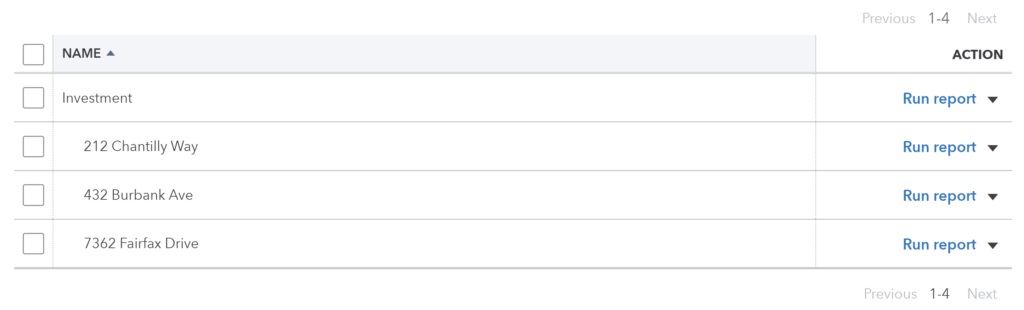
Automate Additional Bills & Invoices (Optional)
With Tallybreeze, you’re also able to automate the creation of additional bills and invoices for each reservation. Consider the following:
- Create a bill to set amounts payable to a tax authority for each reservation.
- Create a bill to set amounts payable to a cleaning service for turnover of each reservation.
- Create additional invoice to set amounts receivable by any third party for each reservation.
Quick Setup Steps
All of the above settings can be quickly set up using Tallybreeze’s presets for your listings. Here’s how to set up these presets…
- If you haven’t already, Sign Up to Tallybreeze.
- After logging into Tallybreeze, set up your connections, then go to Listing Rules.
- Select any listing you’d like to automate that hasn’t already been set up.
- Select “Load Presets”.
- Select your business model from the options.
From here, presets will be loaded as your listing accounting rules and you can edit as needed.
Vrbo Investment Property: Common Transaction Workflows in QuickBooks
In this section, we explore the nuances of Vrbo investment property transactions. The most common workflows for investors are outlined below:
Making a Mortgage Payment
A common transaction workflow to identify is paying your mortgage, which includes a principal amount plus interest.
Example Transaction
You, the Vrbo investor, are making a mortgage payment in the amount of $2000, whereas $500 of which is considered interest. This is for the property located at 212 Chantilly Way through a recurring bank transaction which happens monthly. Once the transfer is posted and complete, reconcile the outgoing transaction from the Operations Bank Account using the following entry:
| Debit | Credit | Class Category | |
|---|---|---|---|
| 1XXXX – Operations Bank Account (Asset) | $2,000 | Investment: 212 Chantilly Way | |
| 2XXXX – Mortgage Principal | $1,500 | Investment: 212 Chantilly Way | |
| 7XXXX – Mortgage Interest | $500 | Investment: 212 Chantilly Way |
Detailed instructions for QuickBooks Online
1. Create a Recurring Bill
| Vendor | Category | Description | Amount | Class |
|---|---|---|---|---|
| Mortgage Company | 2XXXX – Mortgage Principal | “Mortgage Principal Payment” | $1,500 | Investment: 212 Chantilly Way |
| Mortgage Company | 7XXXX – Mortgage Interest | “Mortgage Interest Payment” | $500 | Investment: 212 Chantilly Way |
2. Pay the Bill
Pay the Bill directly in QuickBooks or reconcile the Bill against the payment made in your bank feed.
Remitting Custom Taxes
Some Vrbo investors need to receive taxes from Vrbo and remit these taxes directly to their local tax authority. In this case, if you’re using Tallybreeze (formerly Bnbtally), the Taxes Collected line item found in your presets will take care of collecting these taxes. This means all you would need to do is pay your tax authority what’s owed to them from what has been collected. We’ll go over this here:
Example
The listing, 462 Atlas Way, is set up on Vrbo to receive taxes for all reservations. In Tallybreeze, these amounts are allocated to “24210 – Rental Liability: Vrbo Taxes Payable”. After running a balance sheet report on this listing in QuickBooks, you see that $200 is owed for transient occupancy taxes.
First, you’ll need to send your payment to the tax authority either via bank transfer, ACH, check or other means. Once the transaction is posted and complete, record the outgoing transaction from the Operations Bank Account using the following entry:
| Debit | Credit | Class Category | |
|---|---|---|---|
| 1XXXX – Operations Bank Account (Asset) | $200 | Investment: 462 Atlas Way | |
| 24210 – Rental Liability: Vrbo Taxes Payable | $200 | Investment: 462 Atlas Way |
Detailed instructions for QuickBooks Online
1. Check how much exists in the Custom Taxes Payable account for the property
The amount that needs to be paid to the tax authority can be found in the balance sheet. Filtering the balance sheet by the class for each listing, look up the total amount under 24210 – Rental Liability: Vrbo Taxes Payable”.
2. Create Bill
| Vendor | Category | Description | Class |
|---|---|---|---|
| Tax Authority | 24210 – Rental Liability: Vrbo Taxes Payable | “Taxes Paid: 11% City TOT” | Investment: 462 Atlas Way |
- Set the vendor of the bill to the name of the tax authority
- Set the Product/Service to “24210 – Rental Liability: Vrbo Taxes Payable”
- Set a detailed description, starting with “Taxes: ” and describe the tax
- Set the class to the listing
3. Transfer the amount from your operations bank account to the tax authority
Send the money via bank transfer, ACH, check or other means.
4. Reconcile operations bank account statement line amount with bill
Reconcile the bill with the bank feed in QuickBooks
Monthly Reporting of Vrbo Investment Properties
Now that your reservation data is automatically processed from Vrbo and perfectly synced into QuickBooks, you’ll be able to produce beautiful monthly reports of your Vrbo investments. After you’ve reconciled any expenses, you can then observe the performance of each listing in detail.
Profit & Loss by Class
This report is meant for internal purposes to view side-by-side, displaying the profitability of each listing for your Vrbo investment operations. This report is found under QuickBooks “Reports” as “Profit and Loss by Class”:

Conclusion
In the right climate and in the right location, Vrbo can be an amazing way to build equity quickly in your investment properties. The accounting method discussed in this article provides a great deal of transparency into the success of your Vrbo investment properties. We hope that you’ve received great value from this guide as you build up your real estate portfolio, but there are still decisions to be made. For example, how are you going to keep track of your financials? What will your accounting process be? If Vrbo investing is a serious consideration for you right now, then numbers are king and you’re going to need an accounting solution so that even if something goes wrong with one property, the other ones stay afloat and profitable. To begin automating Vrbo investment property accounting today, check out our software here!
Finally, there are other business models that are not covered in this guide but are covered better in the following guides. Be sure to check these out:
- Vrbo Arbitrage Accounting in QuickBooks
- Vrbo Co-Host Accounting in QuickBooks
- Trust Accounting for Vrbo Property Managers in QuickBooks
- Vrbo Property Management Alternative Accounting Method in QuickBooks
- All Vrbo templates for QuickBooks
- Vacation Rental Accounting & Bookkeeping: A Comprehensive Guide


5 thoughts on “Vrbo Investment Property: A QuickBooks Accounting Guide”
Comments are closed.