Who should read this guide?
This is a guide for Airbnb Co-Host accounting and automation for those who use QuickBooks accounting software. An Airbnb Co-Host operates one or more Airbnb listings on behalf of an owner without a formal property management arrangement. In other words, the Airbnb Co-Host does not manage the funds of a property owner like a traditional property manager. Instead, the owner collects funds directly from Airbnb.
As a result, such an arrangement avoids fiduciary responsibility on the part of the Airbnb Co-Host and is a great accounting solution for those who are not a licensed property manager, yet operate in a jurisdiction that requires them to be such if they collect owner funds. Overall, this business model is preferred for those Airbnb operators who prefer not to manage funds on behalf of owners due to local licensing requirements.
Co-Hosting on Airbnb is rewarding work, but only when the numbers work in your favor. In this venture, it’s important to have an optimized system of accounting to keep track of your earnings for each listing and for each owner. In this guide, we’ll go over how to implement and automate Airbnb Co-Host accounting using QuickBooks Online.
NOTE: In this guide, we only cover income accounting, not costs. For a guide about Airbnb costs and chart of accounts to consider, check out this guide instead: Airbnb Costs and Chart of Accounts to Consider
Table of Contents
What you’ll get from this guide:
- A template for QuickBooks with detailed chart of accounts for Airbnb Co-Hosts
- Learn how to automate Airbnb Co-Host accounting with Bnbtally
- Execute common transaction workflows in QuickBooks
- Generate monthly owner statements and reports for your clients
Cash Flow Diagram
Specifically in this guide, we’ll focus on the scenario where 1.) the property owner receives all funds from Airbnb, 2.) the Airbnb Co-Host invoices the owner for commissions & cleaning fees and 3.) the owner pays the Airbnb Co-Host at a later date.
NOTE: There is indeed another cash flow model where the Airbnb Co-Host and property owner get paid directly from Airbnb through a split payment, but this model is beyond the scope of this guide and will have to be covered in another guide.
Here’s the cash flow diagram we’ll be focusing on in this guide:
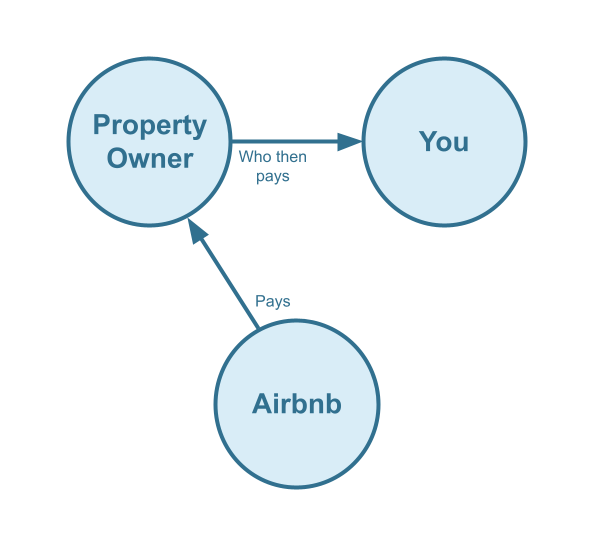
Who should not read this guide?
There are other business models that may be more suitable in your particular scenario, which are covered better in the following guides:
- Airbnb Arbitrage Accounting with QuickBooks
- Airbnb Property Management Alternative Accounting Method with QuickBooks
- Trust Accounting for Airbnb Property Managers with QuickBooks
- Airbnb Investment Accounting with QuickBooks
- All Airbnb templates for QuickBooks
- Airbnb Accounting & Bookkeeping: A Comprehensive Guide
Airbnb Co-Host: QuickBooks Chart of Accounts
Airbnb Co-Hosts can take advantage of our QuickBooks Chart Of Accounts template. This template will make it easy to keep track and organize all earnings from Airbnb reservations.
Account Codes
| No. | Account | Type |
|---|---|---|
| 43000 | Co-Host Revenue | Revenue |
| 43100 | Co-Host Revenue: Airbnb Income – Accommodation Fare | Revenue |
| 43200 | Co-Host Revenue: Airbnb Income – Cleaning Fee | Revenue |
| 43300 | Co-Host Revenue: Airbnb Income – Resolution Adjustment | Revenue |
| 43400 | Co-Host Revenue: Airbnb Refund – Accommodation Fare | Revenue |
| 43500 | Co-Host Revenue: Airbnb Refund – Cleaning Fee | Revenue |
| 43600 | Co-Host Revenue: Airbnb Refund – Resolution Adjustment | Revenue |
| 52000 | Co-Host Costs | Cost of Service |
| 52100 | Co-Host Costs: Airbnb Service Fee | Cost of Service |
NOTE: We only cover income accounting in this guide, not costs. For a guide about Airbnb costs and chart of accounts to consider, check out this guide instead: Airbnb Costs and Chart of Accounts to Consider
Detailed Explanation of Accounts
For a detailed understanding of accounts, we’ve defined each here.
Co-Host Revenue
43000 – Co-Host Revenue – This is a parent account with child accounts that account for Co-Host revenue.
43100 – Co-Host Revenue: Airbnb Income – Accommodation Fare – This account tracks Co-Host commissions earned from the accommodation fare line item of an Airbnb reservation.
43200 – Co-Host Revenue: Airbnb Income – Cleaning Fee – This account tracks Co-Host cleaning fees earned from the cleaning fee line item of an Airbnb reservation and is separate from the Accommodation Fare.
43300 – Co-Host Revenue: Airbnb Income – Resolution Adjustment – This account tracks Co-Host amounts earned from the Resolution Adjustment claims related to an Airbnb reservation.
43400 – Co-Host Revenue: Airbnb Refund – Accommodation Fare – This account tracks refunds of Co-Host commissions earned from the Accommodation Fare line item of an Airbnb reservation.
43500 – Co-Host Revenue: Airbnb Refund – Cleaning Fee – This account tracks refunds of Co-Host cleaning fees earned from the Cleaning Fee line item of an Airbnb reservation.
43600 – Co-Host Revenue: Airbnb Refund – Resolution Adjustment – This account tracks refunds of Co-Host amounts due to Resolution Adjustment claims against the Co-Host for any particular reservation.
Co-Host Costs
52000 – Co-Host Costs – This is a parent account with child accounts that account for Co-Host costs.
52100 – Rental Costs: Airbnb Service Fee – This account tracks the Co-Host portion of the Airbnb Service Fee (also known as “host fee”) charged by Airbnb for each reservation and a direct cost of obtaining the reservation.
Accounts not included in this template
For the scope of this guide, we’re mainly focused on tallying amounts owed by and invoiced to owners. It is important to point out that our template does not include many general accounts. We also make reference to some accounts not included in this particular template, which we’ll list here:
- 11000 – Airbnb Payment Clearing Account – This account is created by Bnbtally but is not included in this template in particular. This account is used to apply payments to Airbnb invoices upon the day the Airbnb reservation payout is posted. Payouts can take 3-5 days (or longer) to arrive in the bank account after posted from Airbnb. Monies owed are held in this clearing account until the payouts are received in the bank. This account also helps to automate the reconciliation process in QuickBooks.
- 1XXXX – Operations Bank Account – This is your business operations bank account set up with your financial institution. It’s a cash asset account to facilitate your Airbnb Co-Host company’s day-to-day business operations.
- 4XXXX – Billable Expenses Income – This is a general account for capturing income received for the payment of billable expenses by owners, which may include a markup.
- 7XXXX – Billable Expenses – This is a general account for tracking billable expenses for any owners.
Quick Setup Steps
Here’s how to import the above chart of accounts template. All of the accounts discussed in this article can be imported into QuickBooks automatically using Bnbtally’s setup tools. Here’s how to access this utility…
- If you haven’t already, Sign Up to Bnbtally. It includes free use of this template.
- Once registered, go to the Connections manager in Bnbtally. Connect your Airbnb account, connect your QuickBooks Online account and then create a connection between the two.
- Within the Connection settings, select “Set Up QuickBooks”
- Select your business model from the drop-down list at the top and select “Import Template to QuickBooks”.
How to Automate Airbnb Co-Host Accounting
Imagine tracing every penny of each reservation automatically. With the help of Bnbtally, you’ll know every amount received by each owner, including each amount delegated to you as an Airbnb Co-Host and can automate the billing of each reservation in great detail. In this section, we’ll discuss the automation presets for the Airbnb Co-Host business model so you’ll never have to worry about missing payments again.
Once your Airbnb and QuickBooks accounts are connected to Bnbtally, you’re able to set specific accounting rules for each listing. When a reservation is received from Airbnb, Bnbtally can create an invoice automatically in QuickBooks Online with precise allocations set for co-host commissions, cleaning fees and any other allocation needed.
Bnbtally Listing Presets
For convenience, Bnbtally provides chart of account templates and presets for several business models. When you select to edit the accounting rules for a particular listing, you can select to preload the Airbnb Co-Host preset for a quick setup. Here’s an example:
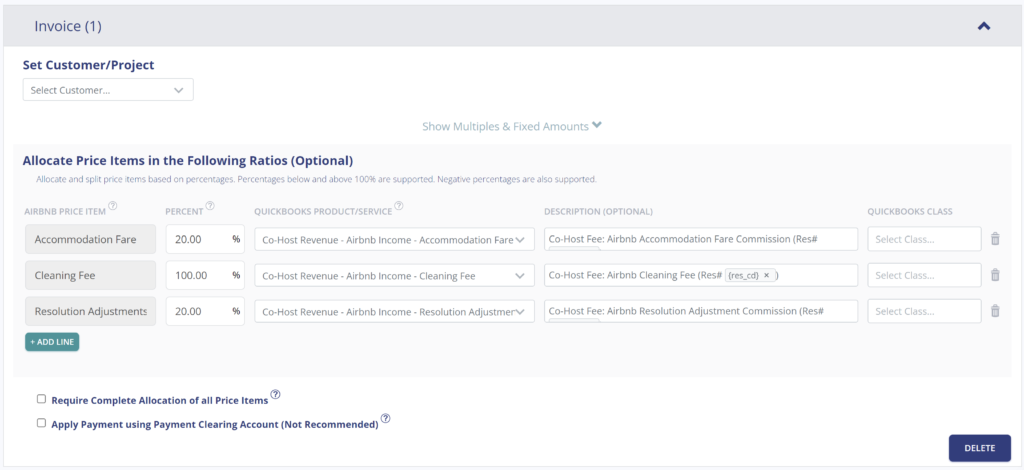
Explanation of Preset Lines
In this example, for each reservation Bnbtally will create an invoice. We recommend that you set the owner as the customer. The first line of the invoice allocates 20% of Accommodation Fare to be received as a co-host fee from the owner. The second line allocates the entire the Cleaning Fee to be received from the owner. Finally, the third line takes 20% of any Resolution Adjustments to be received by the owner.
| Airbnb Price Item | % | Account |
|---|---|---|
| Accommodation Fare | 20% | 43100 – Co-Host Revenue: Airbnb Income – Accommodation Fare |
| Cleaning Fee | 100% | 43200 – Co-Host Revenue: Airbnb Income – Cleaning Fee |
| Resolution Adjustment | 20% | 43300 – Co-Host Revenue: Airbnb Income – Resolution Adjustment |
Example Reservation
Let’s say you have Bnbtally set up for this listing using the preset settings above. Let’s say Airbnb sends a payout for a current reservation with the following itinerary price items:
- Accommodation Fare: $2000
- Cleaning Fee: $300
With the above presets, Bnbtally calculates and allocates 20% of the Accommodation fare ($2000 * 20% = $400) and then allocates the entire Cleaning Fee ($300). The invoice is not paid automatically, as the payment will be received from the owner. The total amount to be received from the owner is $700.
| Account | Debit | Credit |
|---|---|---|
| 43100 – Co-Host Revenue: Airbnb Income – Accommodation Fare | $400 | |
| 43200 – Co-Host Revenue: Airbnb Income – Cleaning Fee | $300 | |
| 1XXXX – Accounts Receivable (Asset) | $700 |
Set Invoice Customer & Class Categories
In your Bnbtally listing rules, you’ll most likely want to set the owner as the customer of the invoice, since it is the owner in which you are receiving funds from. We also recommend to create a class category in QuickBooks for each listing, this way you can report detailed amounts owed for each listing. You can create each listing as a sub-class under a parent class created for each owner. Click the example below for an illustration.
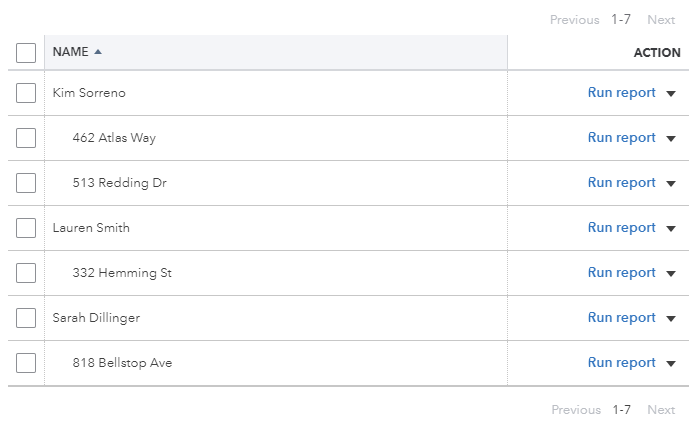
Automate Additional Bills & Invoices (Optional)
With Bnbtally, you’re also able to automate the creation of additional bills and invoices for each reservation. Consider the following:
- Create a bill to set amounts payable to a cleaning service for turnover of each reservation.
- Create additional invoice to set amounts receivable by any third party for each reservation.
Quick Setup Steps
All of the above settings can be quickly set up using Bnbtally’s presets for your listings. Here’s how to set up these presets…
- If you haven’t already, Sign Up to Bnbtally.
- After logging into Bnbtally, set up your connections, then go to Listing Rules.
- Select any listing you’d like to automate that hasn’t already been set up.
- Select “Load Presets”.
- Select your business model from the options.
From here, presets will be loaded as your listing accounting rules and you can edit as needed.
Airbnb Co-Host: Common Transaction Workflows in QuickBooks
In this section, we go over the most common transaction workflows in QuickBooks for an Airbnb Co-Host.
Receiving Payment from Owners
Invoices for each reservation has already been generated for each owner. The amount that needs to be received from each owner can be found in the balance sheet under Accounts Receivable. QuickBooks automatically accumulates the sum of all invoices under each owner, making it easy for you to request payments.
Example Transaction
You, the Airbnb Co-Host, have received a payment in the amount of $2000 from the property Owner, Theresa Reese. You’d like to reconcile the amount properly from your Operations Bank Account using the following entry:
| Debit | Credit | Class Category | |
|---|---|---|---|
| 1XXXX – Operations Bank Account (Asset) | $2,000 | Theresa Reese | |
| 1XXXX – Accounts Receivable (Asset) | $2,000 | Theresa Reese |
Detailed instructions for QuickBooks Online
1. Find the amount to receive
The amount that needs to be received from each owner can be found on the left menu under “Sales -> Customers”, the amount owed is listed for each customer.
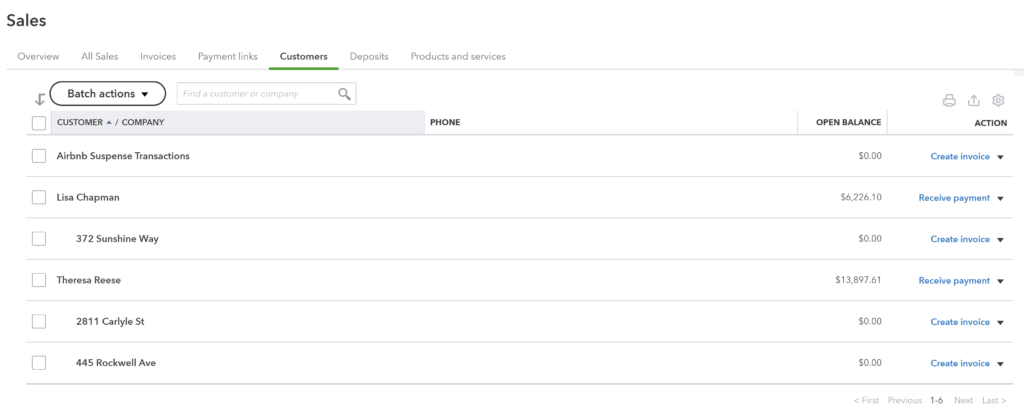
2. Select Receive Payment
Select the “Receive Payment” button next to the customer. A list of open invoices will show for the customer. From there select “Save and Close”.
3. Reconcile bank deposit with receive payment
When the bank deposit is received, reconcile it with the payment created in step 2.
Paying Expenses on Behalf of Owners
In some cases you may purchase items on the owner’s behalf, with the money coming from your operations bank account. This can happen for sudden maintenance issues, especially small issues. If this is in accordance with your agreement, then you can proceed with the purchase and then bill the owner to pay you later.
Example
A property owned by Theresa Reese needs a bathroom faucet to be replaced by a professional plumber. The service costs a total of $200 and needs to be rectified quickly as there are guests checking in later in the day. You also charge a 10% markup for allocating funds and handling these kinds of issues for the owner.
First, you’ll need to pay the plumbing company from your Operations Bank Account either via bank transfer, ACH, check, Venmo or other means. Once the transaction is posted and complete, record the outgoing transaction from your Operations Bank Account using the following entry:
| Debit | Credit | Class Category | |
|---|---|---|---|
| 1XXXX – Operations Bank Account (Asset) | $200 | Theresa Reese | |
| 7XXXX – Billable Expenses (Expense) | $200 | Theresa Reese |
Next, create an invoice for the amounts owed by the owner. Include a 10% markup for coordinating & funding the service, and allocate it to your billable expenses income account. Use the following entry:
| Debit | Credit | Class Category | |
|---|---|---|---|
| 4XXXX – Billable Expenses Income (Revenue) | $220 | Theresa Reese | |
| 1XXXX – Accounts Receivable (Asset) | $220 | Theresa Reese |
Detailed instructions for QuickBooks Online
1. After paying the service provider, categorize and reconcile the transaction in your operations bank feed
Be sure to mark the Bill line item as billable to the owner.
| Payee | Category | Description | Amount | Class |
|---|---|---|---|---|
| Plumber Pro | 7XXXX – Billable Expenses (Expense) | “Billable Expense: Bathroom Faucet Replaced” | $200 | Theresa Reese |
2. Receive Payment from Owner
Include a 10% markup ($220 total)
Airbnb Co-Host Reports & Monthly Owner Statements
With Bnbtally, after the data from Airbnb has been processed and perfectly synced into QuickBooks, after you’ve reconciled any remaining expenses, it’s quite simple to produce beautiful owner statements each month.
Monthly Owner Statement by Listing
This statement can be sent to owners every month. It is grouped by class, which means it is focused on displaying activity details on a per listing, per owner basis. This shows owners exactly what is owed from each reservation. Each line created by Bnbtally includes a reservation code and details of the transaction. Finally, a grand total due from the owner is displayed at the bottom.
In the following example, we’re showing an owner statement for a single owner, Theresa Reese:
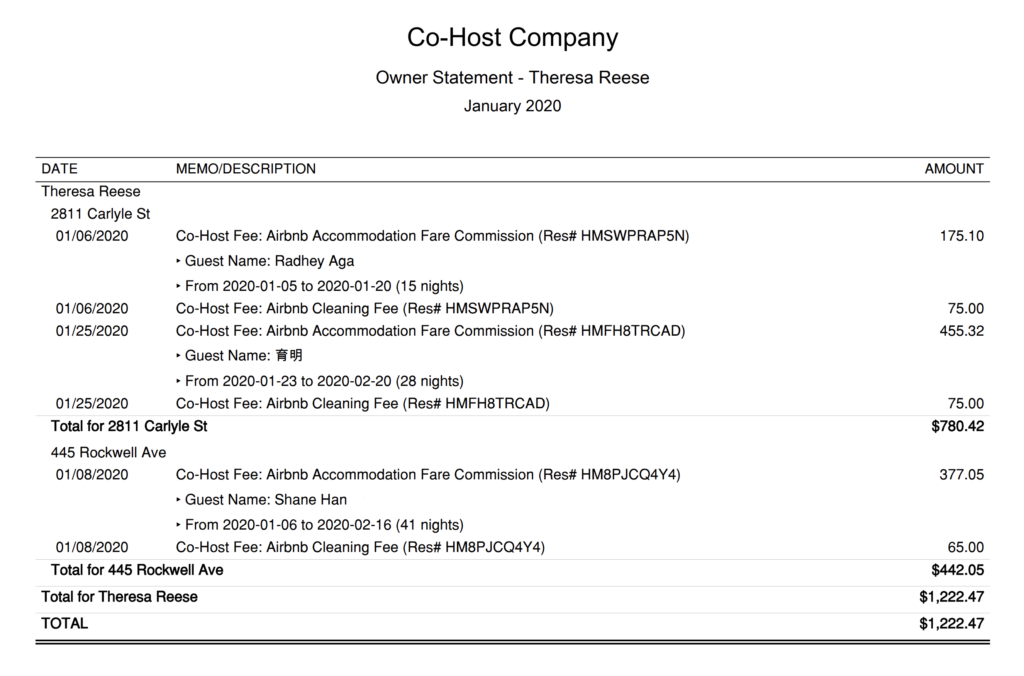
Quick Setup Steps
Here’s how to create this Owner Statement by Listing in QuickBooks Online:
- In QuickBooks Online, go to Reports, select “Transaction Detail by Account”
- Select the report period (perhaps the previous month)
- Select “Customize” and select the following
- Under “Rows/Columns” select to Group by “Class”
- Select “Change columns” and remove all columns except “Date”, “Memo/Description” and “Amount”
- Under “Filter” select “Distribution Account” and select only the account “Rental Liability: Airbnb Owner Funds Payable”
- Under “Filter” select “Class” and select the owner and their respective listings you want to report
- Sort by “Date” ascending order
- Select “Run Report”
From here this statement can be saved as a custom report and re-used every month for the owner.
Profit & Loss by Customer
This report is meant for internal purposes to view side-by-side, displaying the profitability of each customer for the Airbnb Co-Host firm. This report is found under QuickBooks “Reports” as “Profit and Loss by Customer”:
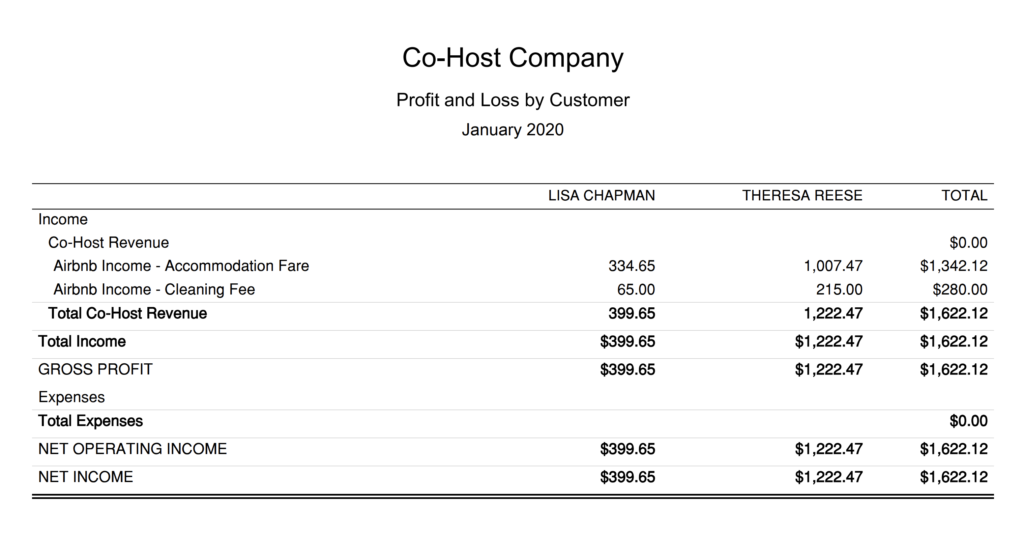
Receive Payment from Each Customer
QuickBooks provides a simple way to receive payments from customers for an accumulation of invoices. Just go to “Sales” on the left menu and select “Customers”. From there you’ll find a list of total amounts owed from each customer and a way to request a payment from each:
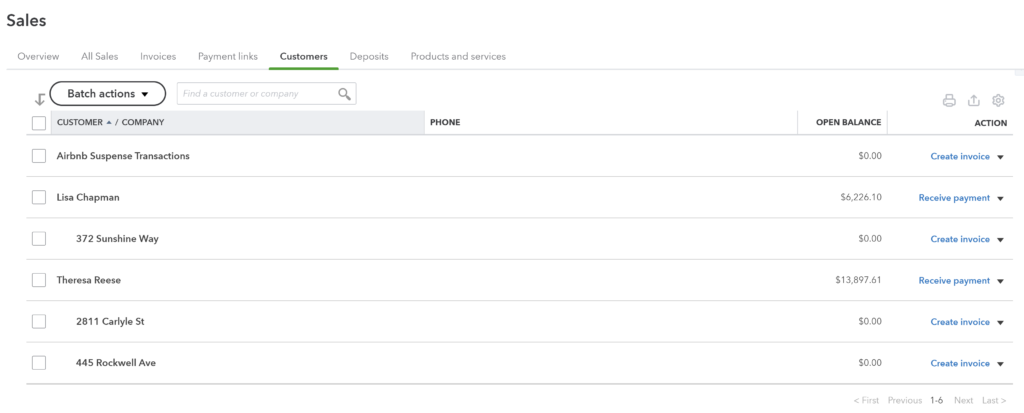
Conclusion
This article has given you the tools to streamline your accounting process as an Airbnb Co-Host. As you can see, it takes a fair amount of diligence to get a manual accounting process in place. However, once automated, your system will be seamless and will provide a transparency that will greatly benefit both owners and co-hosts.
We hope that these tips will make it easier for you to keep track of all of your Airbnb reservations, including associated taxes and hosting fees. If an accounting automation sounds like something that would be useful in helping you scale up your business, be sure to check the link below:
Finally, there are other business models that are not covered in this guide but are covered better in the following guides. Be sure to check these out :
- Airbnb Arbitrage Accounting in QuickBooks
- Airbnb Property Management Alternative Accounting Method in QuickBooks
- Trust Accounting for Airbnb Property Managers in QuickBooks
- Airbnb Investment Accounting in QuickBooks
- All Airbnb templates for QuickBooks
- Airbnb Accounting & Bookkeeping: A Comprehensive Guide
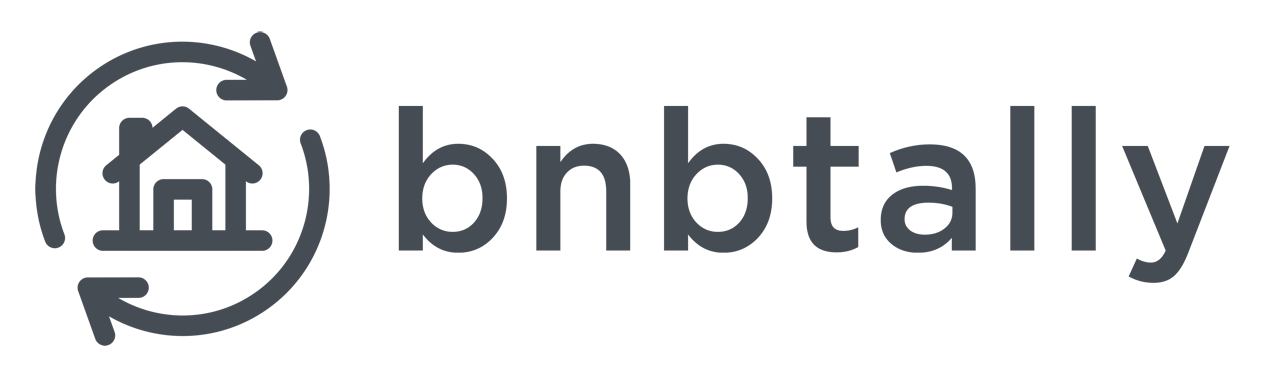

7 thoughts on “Airbnb Co-Host: An Accounting Guide for QuickBooks”
Comments are closed.